[Flutter]Kakao Login 구현
2022. 9. 14. 17:30
728x90
반응형
오늘은 오랜만에 flutter에서 kakao login 구현 부분을 정리해 봅니다.
kakao_flutter_sdk 인스톨 방법
flutter pub add kakao_flutter_sdk
Xcode SDK 추가 방법
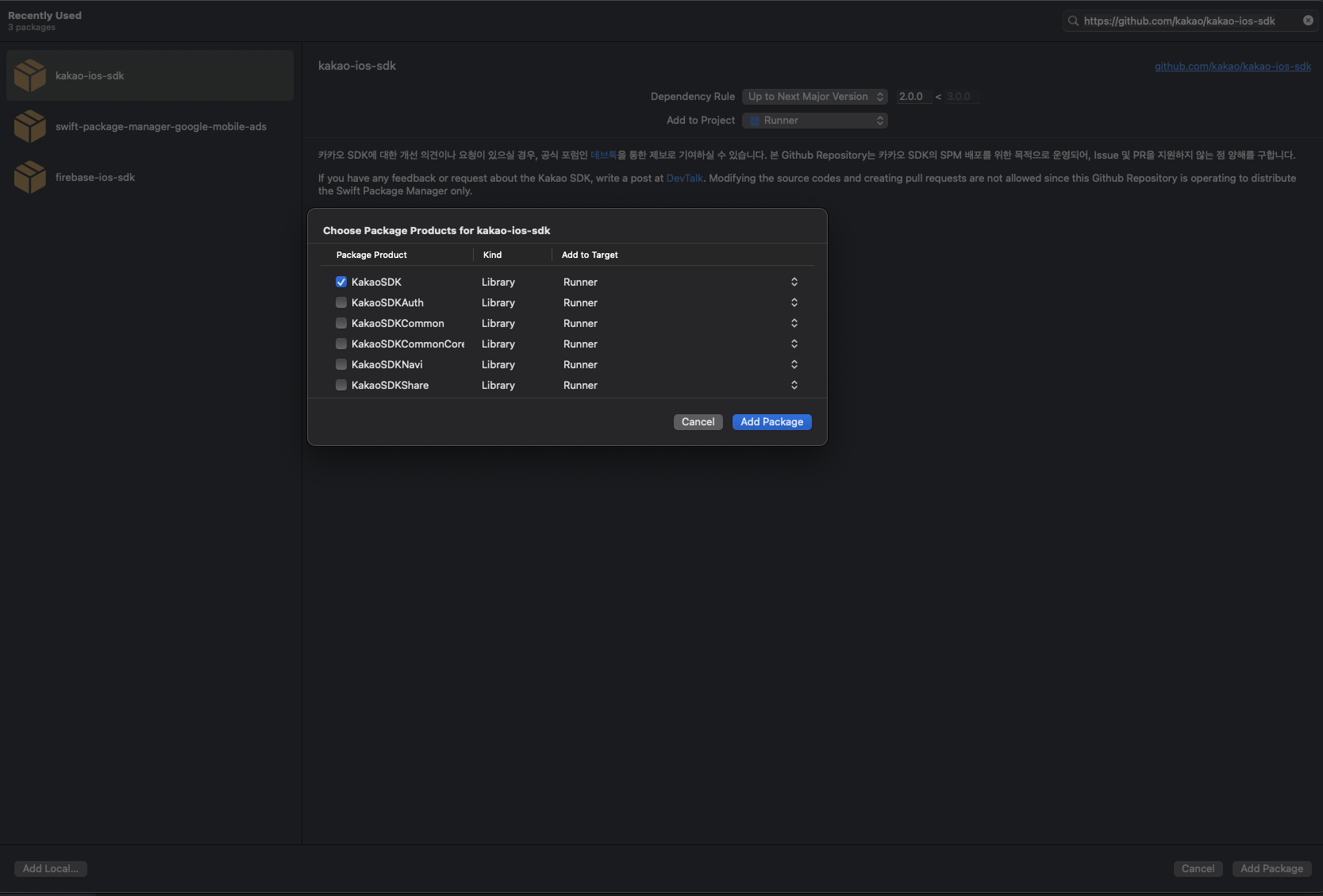
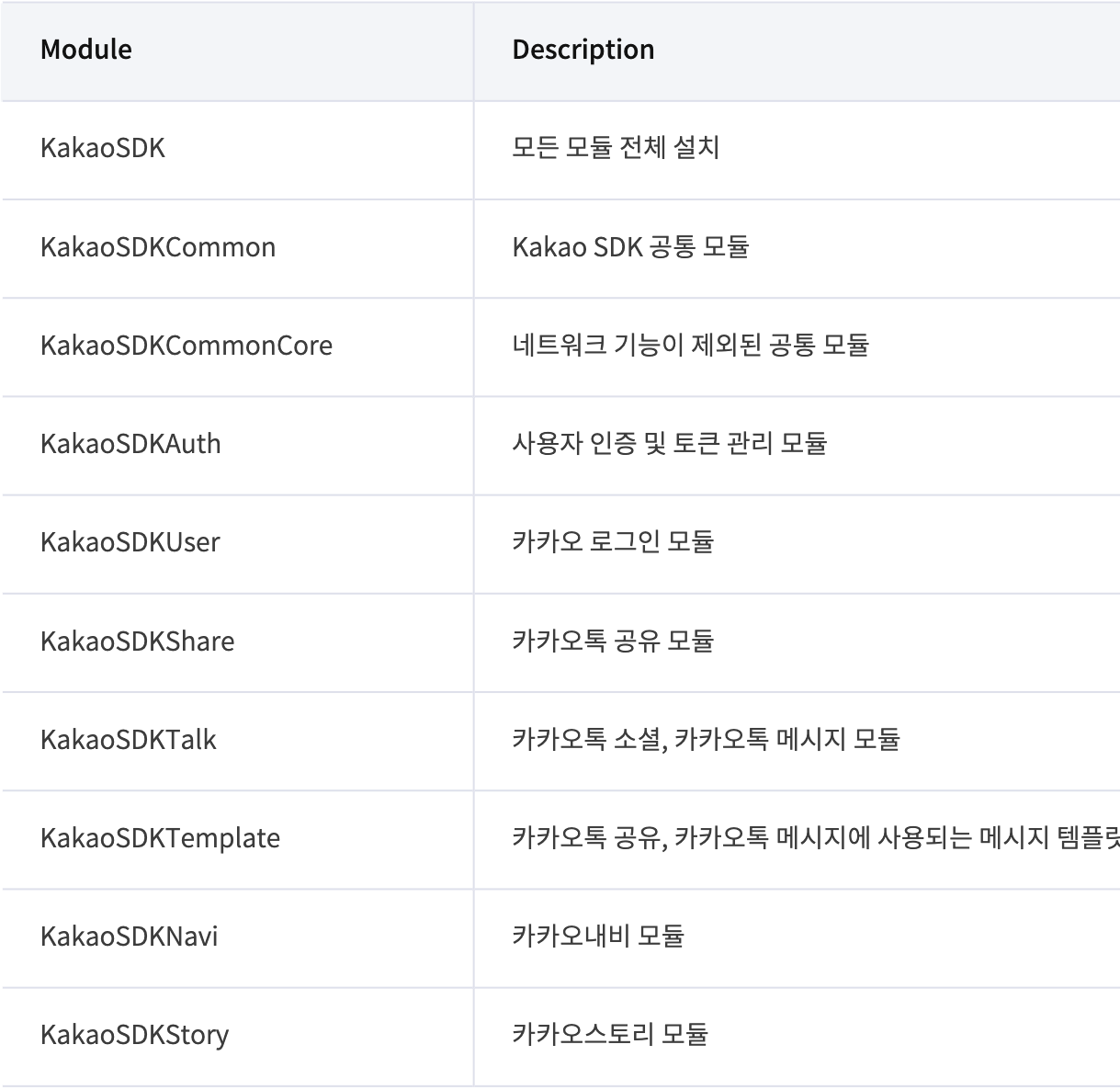
Repository URL :
| https://github.com/kakao/kakao-ios-sdk |
Module 선택
KakaoSDK 를 선택해 주시면 됩니다.
Info.plist 에 추가해야할 내용
<key>LSApplicationQueriesSchemes</key>
<array>
<!-- 카카오톡 로그인 -->
<string>kakaokompassauth</string>
<!-- 카카오톡 공유 -->
<string>kakaolink</string>
</array>URL Scheme 설정
URL Types 에 아래와 같이 추가 "kakao${NATIVE_APP_KEY}" 형식으로 추가해주시면 됩니다.
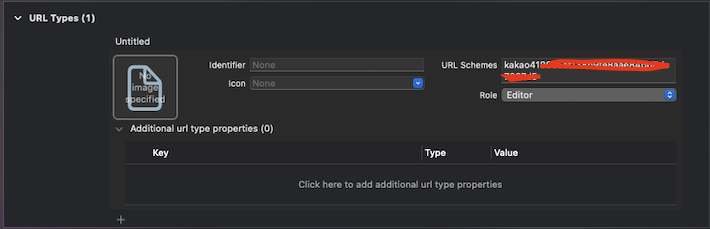
Swift 초기화
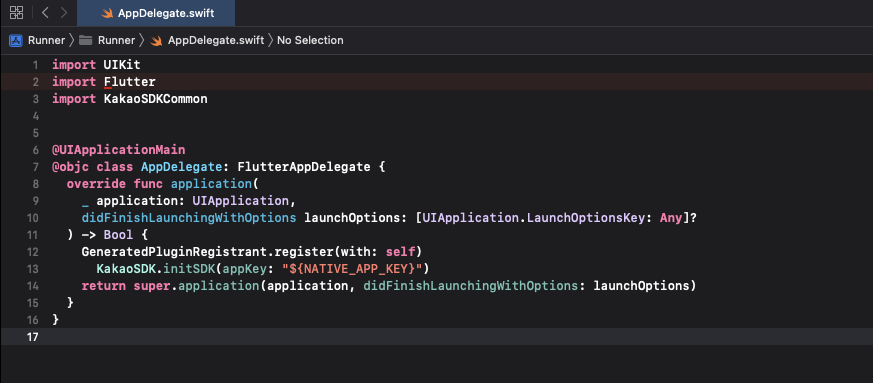
카카오로그인시 카카오계정(이메일)을 받아오려면 kakao developers 사이트에서 개인정보란에서 설정을 해줘야합니다.
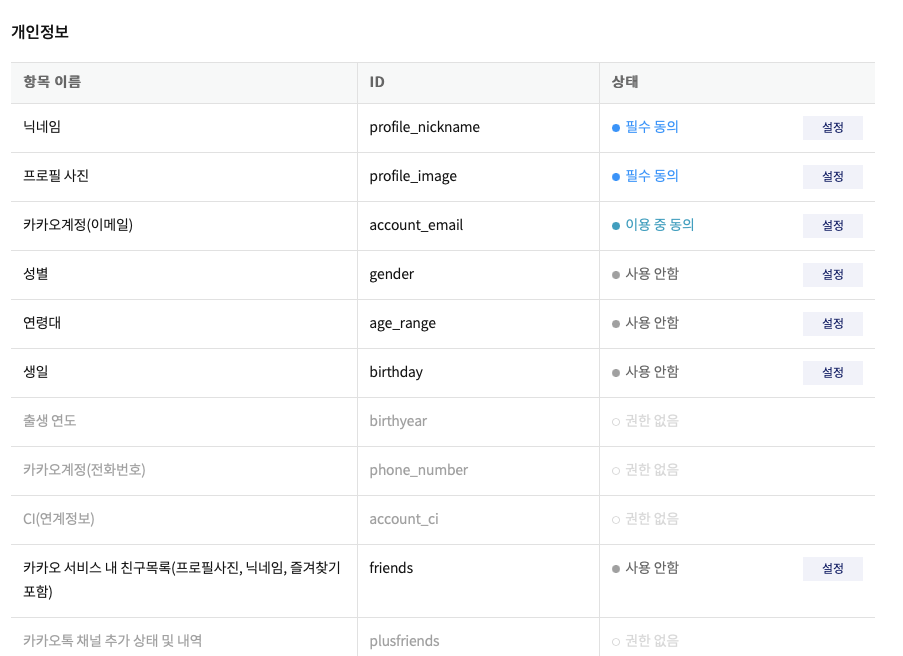

위와 같이 설정을 해야지 사용자의 이메일을 받고 처리를 할 수 있습니다.
Android hash key 생성방법
keytool -exportcert -alias androiddebugkey -keystore ~/.android/debug.keystore -storepass android -keypass android | openssl sha1 -binary | openssl base64위의 명령어를 "플러터프로젝트/android/app/" 경로에서 터미널로 실행시켜주시면 됩니다.
위의 -keystore 인자의 값으로 들어오는 경로는 Mac, Linux 기준이며 OS별로 상이 할 수 있습니다.
위의 명령어 실행 시
Warning:
인증서 uses the SHA1withRSA signature algorithm which is considered a security risk. This algorithm will be disabled in a future update.
JKS 키 저장소는 고유 형식을 사용합니다. "keytool -importkeystore -srckeystore /Users/jspman/.android/debug.keystore -destkeystore /Users/jspman/.android/debug.keystore -deststoretype pkcs12"를 사용하는 산업 표준 형식인 PKCS12로 이전하는 것이 좋습니와 같은 경고 문구가 (무조건적인것은 아닙니다.) 뜨며, 아래에 해시 키 값이 생성되어 표출됩니다.
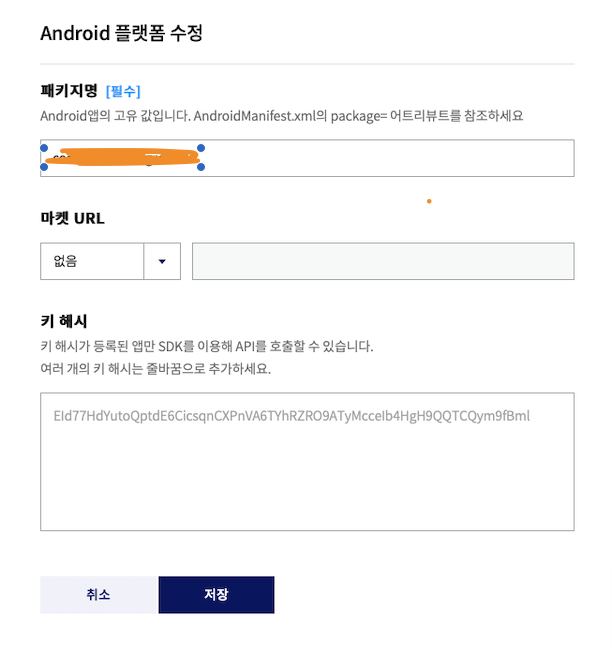
해당 키 값을 키 해시 항목에 기입해주시면 됩니다.
위의 해당 내용이 설정이 되면 개발하면서 진행하는것은 문제가 없네요.
import 'package:flutter/material.dart';
import 'package:flutter/services.dart';
import 'package:kakao_flutter_sdk/kakao_flutter_sdk.dart';
import 'dart:developer' as developer;
class Login extends StatelessWidget {
const Login({Key? key}) : super(key: key);
Future<dynamic> fn_loginWithKakaoAccount() async{
try {
OAuthToken token = await UserApi.instance.loginWithKakaoAccount();
developer.log("token : "+token.toString());
return token;
} catch (e) {
developer.log("로그인 실패 "+e.toString());
return null;
}
}
Future<void> fn_getAdditionalKakaoAccount() async{
User user;
try {
user = await UserApi.instance.me();
} catch (error) {
print('사용자 정보 요청 실패 $error');
return;
}
List<String> scopes = [];
if (user.kakaoAccount?.emailNeedsAgreement == true) {
scopes.add('account_email');
}
if (user.kakaoAccount?.birthdayNeedsAgreement == true) {
scopes.add("birthday");
}
if (user.kakaoAccount?.birthyearNeedsAgreement == true) {
scopes.add("birthyear");
}
if (user.kakaoAccount?.ciNeedsAgreement == true) {
scopes.add("account_ci");
}
if (user.kakaoAccount?.phoneNumberNeedsAgreement == true) {
scopes.add("phone_number");
}
if (user.kakaoAccount?.profileNeedsAgreement == true) {
scopes.add("profile");
}
if (user.kakaoAccount?.ageRangeNeedsAgreement == true) {
scopes.add("age_range");
}
if (scopes.length > 0) {
print('사용자에게 추가 동의 받아야 하는 항목이 있습니다');
// OpenID Connect 사용 시
// scope 목록에 "openid" 문자열을 추가하고 요청해야 함
// 해당 문자열을 포함하지 않은 경우, ID 토큰이 재발급되지 않음
// scopes.add("openid")
//scope 목록을 전달하여 카카오 로그인 요청
OAuthToken token;
try {
token = await UserApi.instance.loginWithNewScopes(scopes);
print('현재 사용자가 동의한 동의 항목: ${token.scopes}');
} catch (error) {
print('추가 동의 요청 실패 $error');
return;
}
// 사용자 정보 재요청
try {
User user = await UserApi.instance.me();
print('사용자 정보 요청 성공'
'\n회원번호: ${user.id}'
'\n닉네임: ${user.kakaoAccount?.profile?.nickname}'
'\n이메일: ${user.kakaoAccount?.email}');
} catch (error) {
print('사용자 정보 요청 실패 $error');
}
}
}
Future<void> fn_kakaoLogin() async{
// 카카오 로그인 구현 예제
print("button click");
// 카카오톡 설치 여부 확인
// 카카오톡이 설치되어 있으면 카카오톡으로 로그인, 아니면 카카오계정으로 로그인
if (await isKakaoTalkInstalled()) {
try {
await UserApi.instance.loginWithKakaoTalk();
print('카카오톡으로 로그인 성공');
} catch (error) {
print('카카오톡으로 로그인 실패 $error');
// 사용자가 카카오톡 설치 후 디바이스 권한 요청 화면에서 로그인을 취소한 경우,
// 의도적인 로그인 취소로 보고 카카오계정으로 로그인 시도 없이 로그인 취소로 처리 (예: 뒤로 가기)
if (error is PlatformException && error.code == 'CANCELED') {
return;
}
// 카카오톡에 연결된 카카오계정이 없는 경우, 카카오계정으로 로그인
try {
await UserApi.instance.loginWithKakaoAccount();
print('카카오계정으로 로그인 성공');
} catch (error) {
print('카카오계정으로 로그인 실패 $error');
}
}
} else {
try {
await UserApi.instance.loginWithKakaoAccount();
print('카카오계정으로 로그인 성공');
} catch (error) {
print('카카오계정으로 로그인 실패 $error');
}
}
}
@override
Widget build(BuildContext context) {
return Container(
child: ElevatedButton(
style: ElevatedButton.styleFrom(
padding: EdgeInsets.all(10)),
child: const Text('kakao 로그인'),
onPressed: () async{
try {
AccessTokenInfo tokenInfo = await UserApi.instance.accessTokenInfo();
print('이미 액세스 토큰이 존재하므로 로그인을 시도하지 않습니다.');
User user = await UserApi.instance.me();
print('사용자 정보 요청 성공'
'\n회원번호: ${user.id}'
'\n닉네임: ${user.kakaoAccount?.profile?.nickname}'
'\n이메일: ${user.kakaoAccount?.email}');
} catch (error) {
print('액세스 토큰이 존재하지 않습니다. 로그인을 시도합니다.');
OAuthToken token = await fn_loginWithKakaoAccount();
User user = await UserApi.instance.me();
if(token != null) {
print('사용자 정보 요청 성공'
'\n회원번호: ${user.id}'
'\n닉네임: ${user.kakaoAccount?.profile?.nickname}'
'\n이메일: ${user.kakaoAccount?.email}');
}
}
},
));
}
}실행화면
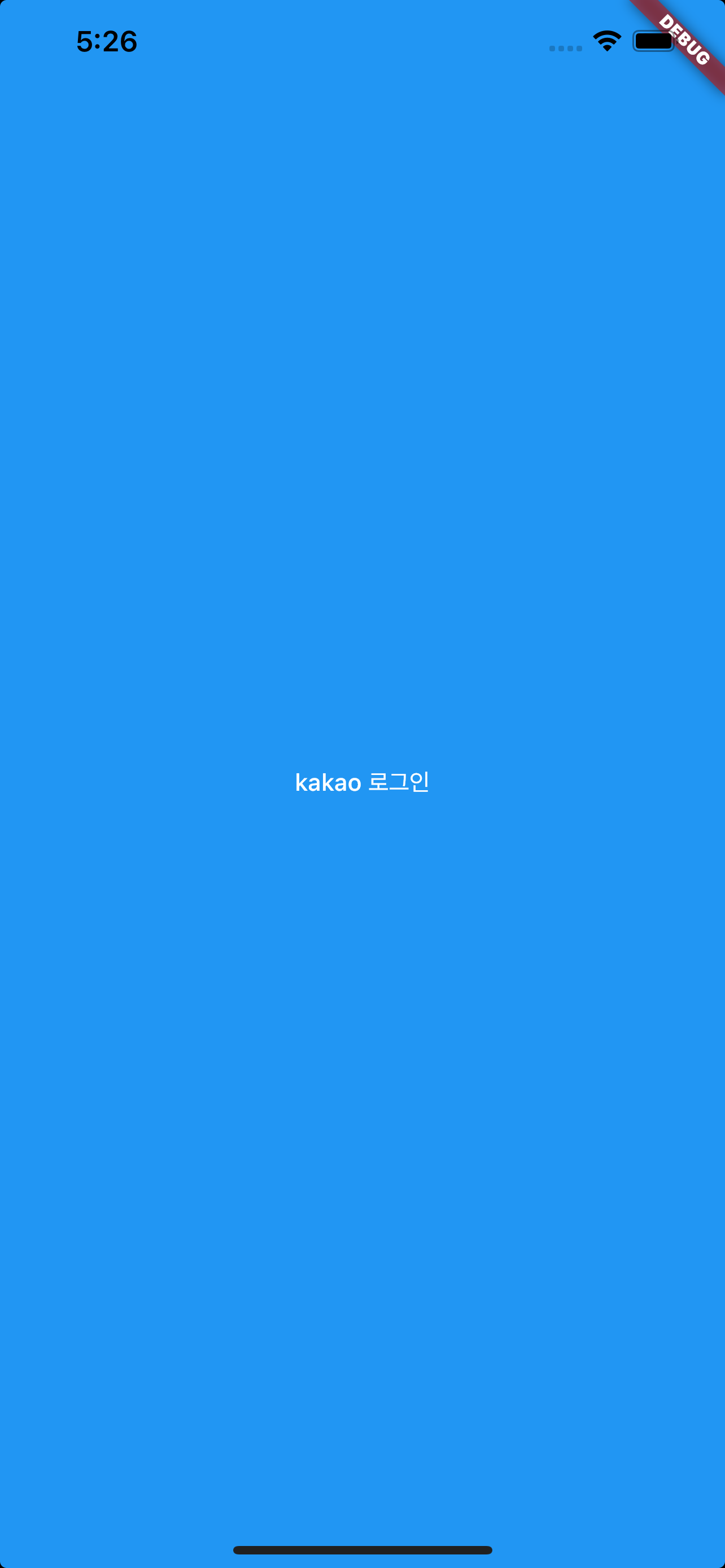
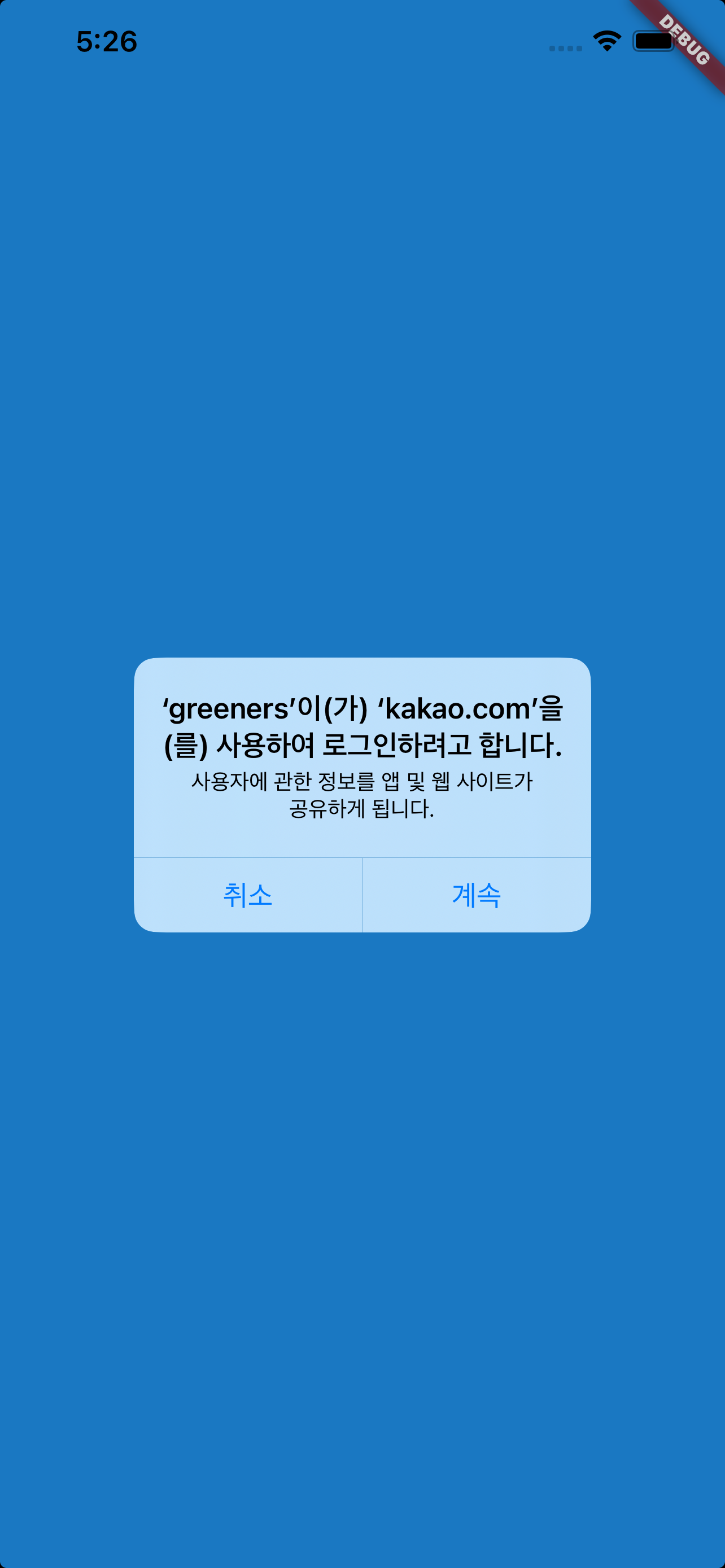
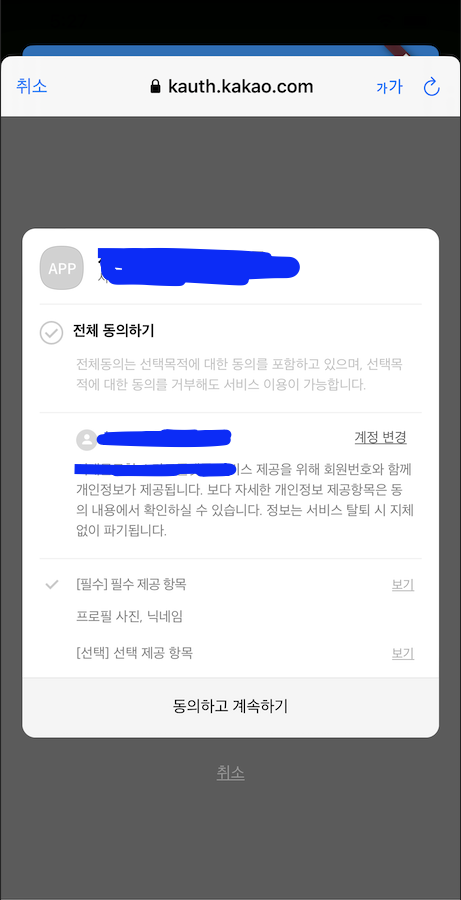
위와 같이 화면이 뜨고 카카오톡으로 회원가입이 가능합니다. ^^
728x90
'App 개발관련 > flutter' 카테고리의 다른 글
| [Flutter] Google Login - Android 구현 (0) | 2022.09.16 |
|---|---|
| [Xcode + Flutter ] Naver Login IOS 구현 (1) | 2022.09.16 |
| [Kakao SDK 오류] 'kakao_flutter_sdk_common/kakao_flutter_sdk_common-Swift.h' file not found (0) | 2022.09.14 |
| [Polygon Testnet] MetaMask 지갑과 연결하는 방법 (0) | 2022.06.29 |
| [Flutter] url_launcher 사용 방법 및 오류해결 (0) | 2022.06.14 |






