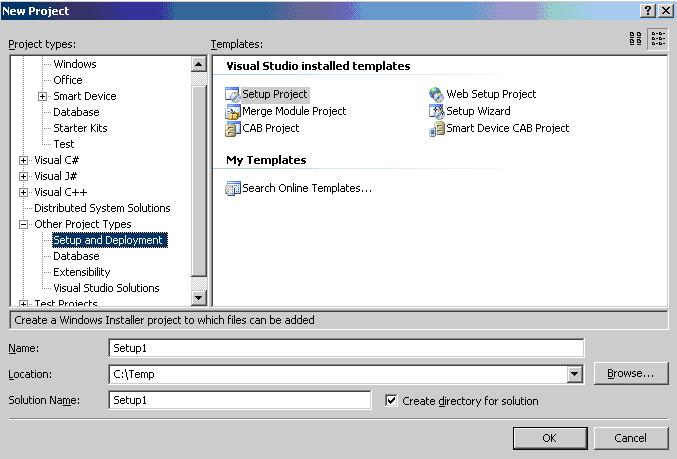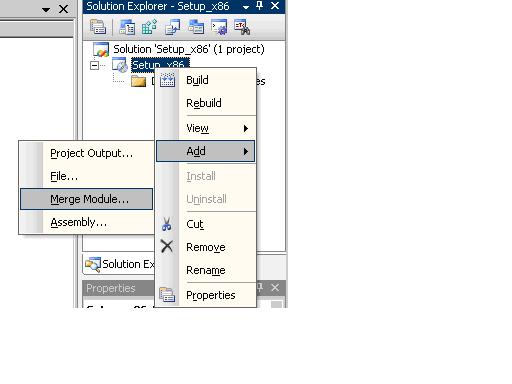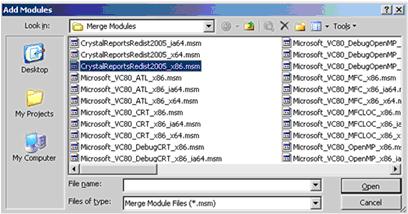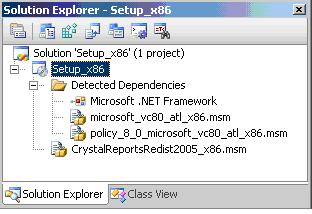How to Crystal Reports for Visual Studio 2005 Setup (크리스탈리포트배포방법)
Crystal Report runtime 배포하는 방법
앞서 설명드린 Url에서 파일을 받아서 아래의 내용과 같이 설정해준뒤에
셋업파일을 만들어서 서버에서 실행하시면 크리스털리포트가
잘 돌아갑니다.
1) Copy CrystalReportsRedist2005_x86.msm to the \Program Files\Common Files\Merge Modules folder.
2) Start Visual Studio.
3) In the File menu, select New|Project.
4) In the “New Project” dialog box, select a Windows Setup Project or a Web Setup Project.
5) In the “Solution Explorer”, select your setup project, right-click, and select Add|Merge Module from the pop-up menus:
6) Add CrystalReportsRedist2005_x86.msm to your project:
Note that Microsoft_VC80_ATL_x86.msm and policy_8_0_Microsoft_VC80_ATL_x86.msm will be automatically included when you add CrystalReportsRedist2005_x86.msm to your project:
7) Build your project.
8) Run your deployment setup.
이 방법으로 해보니 vs2005를 사용해서 구성했던 크리스탈 리포트가 말썽없이 잘 돌아가더군요 ^^
이글의 출처는 도움말을 인용했습니다.
'개발관련 > asp.net' 카테고리의 다른 글
| asp.net mvc 다른 controller 의 View 로 이동 (0) | 2015.09.30 |
|---|---|
| vs2010 asp.net website 생성 화면 (0) | 2009.11.17 |
| 파워빌더11, 닷넷 플랫폼 지원으로 재도약 (0) | 2007.09.20 |
| Crystal Reports for Visual Studio 2005 배포개요 (0) | 2007.09.19 |